Select the Associated Content dialog
Every editor working in the Sitecore Experience Editor has undoubtedly seen this screen before:
The dailog lets you select a Datasource for a rendering. Or create a new one... The dialog will appear if your rendering has a datasource location set on its definition item:
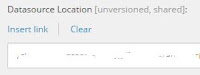
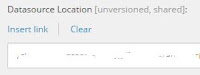
But now we had a case where we wanted this dialog not to appear. The datasource was set in a custom processor in the getRenderingDatasource pipeline so it was already available. The dialog knows about this value as it will select it by default for you but it still appears.
Rendering "Data source" field
A first attempt was successful by accident. Wouldn't be the first achievement made like this... If a datasource is set in the "Data source" field of the rendering definition item, the dialog will not appear. Due to a flaw in the code setting the datasource the value was written there instead of the actual item containing the rendering. Works like a charm! But not thread safe. You only need two editors to place that rendering at the same time and your datasources will get mixed up.
The AddRendering command
With a little help we found the right command to override (thanks to Support and Alan Płócieniak): webedit:addrendering.
It is quite obvious the class is not meant to be overridden, so you might need a debugging tool to get it all right. Let's start by creating a class that overrides the Sitecore.Shell.Applications.WebEdit.Commands.AddRendering. The function we need is "void Run(ClientPipelineArgs args)". Best start is to copy the code from the original class and get rid of the function you do not need. As you will notice (I am writing based on Sitecore 8.2 initial btw) you do need to keep a few private functions in your own code as well to keep the "Run" function working.
In the Run-code, locate the call to the getRenderingDatasource pipeline:
Just below you'll see
This is the spot where the dialog would open. As we don't want this, we add an if-statement within the if-statement from above:
What are we doing here? First we check if the datasource was set in the arguments before. If so, we want our code and no dialog anymore. We fetch the datasource item from the content database. And then the magic: we send the message to Sitecore editor that the control was added, just the way it does when a rendering was completely set (see the code a few lines below in the original AddRendering). The trick is to make sure all parameters are set correctly:
It is quite obvious the class is not meant to be overridden, so you might need a debugging tool to get it all right. Let's start by creating a class that overrides the Sitecore.Shell.Applications.WebEdit.Commands.AddRendering. The function we need is "void Run(ClientPipelineArgs args)". Best start is to copy the code from the original class and get rid of the function you do not need. As you will notice (I am writing based on Sitecore 8.2 initial btw) you do need to keep a few private functions in your own code as well to keep the "Run" function working.
In the Run-code, locate the call to the getRenderingDatasource pipeline:
CorePipeline.Run("getRenderingDatasource", renderingDatasourceArgs);Just below you'll see
if (!string.IsNullOrEmpty(renderingDatasourceArgs.DialogUrl) && !AddRendering.IsMorphRenderingsRequest(args))
{
...
args.Parameters["OpenProperties"] = flag.ToString().ToLowerInvariant();
SheerResponse.ShowModalDialog(renderingDatasourceArgs.DialogUrl, "1200px", "700px", string.Empty, true);
args.WaitForPostBack();
}This is the spot where the dialog would open. As we don't want this, we add an if-statement within the if-statement from above:
if (!string.IsNullOrEmpty(renderingDatasourceArgs.DialogUrl) && !IsMorphRenderingsRequest(args))
{
if (!string.IsNullOrEmpty(renderingDatasourceArgs.CurrentDatasource))
{
var datasourceItem = Client.ContentDatabase.GetItem(renderingDatasourceArgs.CurrentDatasource);
WebEditResponse.Eval(FormattableString.Invariant(
$"Sitecore.PageModes.ChromeManager.handleMessage('chrome:placeholder:controladded',
{{ id: '{itemNotNull.ID.Guid.ToString("N").ToUpperInvariant()}',
openProperties: {flag.ToString().ToLowerInvariant()},
dataSource: '{datasourceItem.ID.Guid.ToString("B").ToUpperInvariant()}' }});"));
}
...
}What are we doing here? First we check if the datasource was set in the arguments before. If so, we want our code and no dialog anymore. We fetch the datasource item from the content database. And then the magic: we send the message to Sitecore editor that the control was added, just the way it does when a rendering was completely set (see the code a few lines below in the original AddRendering). The trick is to make sure all parameters are set correctly:
- the ID of the rendering that was added as digits ("N")
- a value indicating whether the properties window should be opened - this is true/false and is send without any quote
- the ID of the datasource item as guid with braces ("B")
If any of the parameters are faulty, you will get an error on the call to "Palette.aspx" and the rendering will not be added (you will also see an error popup in the browser).
As we send the value for the properties window as for all other renderings, we can keep that functionality as is. It will react on the value set when the rendering was selected (which can be tweaked on the rendering definition item itself if you don't want to leave that choice to your editors).
Configuration
You need to tell Sitecore you have a new AddRendering command. Patch the config by creating a new config file in the include folder (make sure it gets added in the end):<configuration xmlns:patch="http://www.sitecore.net/xmlconfig/">
<sitecore>
<commands>
<command name="webedit:addrendering" type="YourNamespace.YourClass, YourSolution" patch:instead="*[@name='webedit:addrendering']" />
</commands>
</sitecore>
</configuration>Wrap it up
This code will probably (as it was for me) be a part of a bigger solution and is not a fully working code set. If you have any questions, you can find me on Sitecore Slack or sitecore.stackexchange.com ;)
One question that apparently does pop up is how to set the datasource. Setting the datasource when a rendering is added can be done in the getRenderingDatasource pipeline, which is called in the command as we saw. Create an extra processor and add the datasource item to the arguments:
One question that apparently does pop up is how to set the datasource. Setting the datasource when a rendering is added can be done in the getRenderingDatasource pipeline, which is called in the command as we saw. Create an extra processor and add the datasource item to the arguments:
getRenderingDatasourceArgs.CurrentDatasource = datasourceItem.Paths.FullPath;
One thing to remember though: as we did overwrite some piece of Sitecore code here, you do need to check on every upgrade that all is still valid and you might need to adapt the code.

Good news: the full solution -a local datasource implementation- will be released to the Sitecore marketplace in the very near future.
ReplyDelete